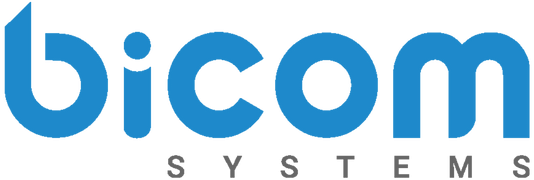We’re back with another update! With constantly changing technology, our developers are always innovating. As soon as we release one version, we already have new ideas for the next.
Bicom Systems strives to give our customers the best versions of Unified Communications. Our newest version, gloCOM 5.2, will increase efficiency, productivity and support collaboration like never before. Here are 10 new things gloCOM can offer you and your customers.
1. Communicator Branding (BRM – Bicom Release Manager)
Your company information. Your logo. Bicom Systems offers white label products to resellers who want to rebrand our products. This way your customers won’t get confused when they see another companies information plastered on their applications. This branding feature also benefits resellers so their customers won’t go directly to the manufacturer for their telecommunication needs, ensuring the customer remains with you.
2. New languages for GUI
Two new languages were added to this upgrade. gloCOM 5.2 is now offered in English, Italian and French. This update gives reseller’s a competitive edge in the market by offering their products in different languages.
3. Caller ID when Faxing
With gloCOM 5.2, users can now choose what caller IDs to send a Fax as. When you add a new contact you input their; name, phone number(s), email addresses and if applicable, their fax number. Now all the user has to do is right-click on the contact and they have the option to send them a fax straight from gloCOM.
4. Block Caller ID Notification
This new feature gives the user two options. They can either hide their Caller ID permanently or hide their Caller ID for the next call they make. An icon will appear during your call letting you know if your Caller ID is hidden.
5. Agents Pause Reason Codes
You can now see why and when an agent pauses their calls and what their current status is (ex: on a call, busy, paused, offline etc). When you hover over an agents name with your mouse, a tool-tip will appear with the agents status and why (ex: Paused: Smoke Break). Not only can supervisors see this information but other agents can too! This becomes handy in case they need to transfer a call to another agent or if they need to discuss a matter.

6. Filter Queue Call Tab
This new feature is especially useful for clients with multiple locations and queues per location. The supervisor can choose to only see the calls for a specific location. This makes it easier to navigate and organize through wait times, service levels, amount of calls answered/unanswered, etc.
7. Default Ringtones
Before gloCOM 5.2 it was hard to distinguish whether it was an internal or external call because it was the same ringtone. Now, you can set different ringtones for internal calls (within the organization) and external calls (outside of your organization).
8. Add Users to Existing Chat
This new feature on the update makes collaboration even easier. You can instantly start a group chat by dragging a new user(s) into an existing chat. It saves users time and increases productivity.
9. Module Icons can be Personalized
The icons for the modules inside gloCOM can be personalized. The telephone icon must stay there but the following three icons can be chosen by the end user. The user can arrange the icons as desired to boost accessibility by simply dragging dropping.
10. Show/Hide Numbers Next to Contact Name
Having the ability to see the contacts name and number(s) can be very convenient or take up a lot of space. It is fast and convenient that you do not have to click on the contact and go into their profile to see their information. This is helpful when you are quickly looking for a phone number to give out or access yourself. But with all this information when you have a lot of contacts, it can look messy and cluttered. This new feature gives you the option to show or hide these numbers.
To read all of the new features added to gloCOM 5.2 read over the official release notes here. If you want to upgrade your gloCOM to the latest version, visit our website or contact your account manager.