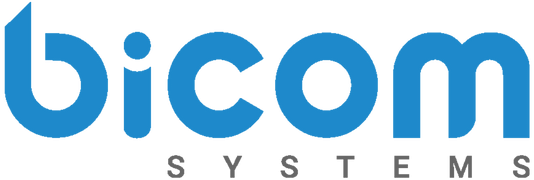We are pleased to see you back to read part two of our ‘Contact Center Features that Improve Productivity’ blog post! In part one, we addressed how working in a contact center can be considered a mundane job. It was highlighted that contact center jobs have the highest employee churn rate.
To motivate employees, you must provide the tools to ensure they are productive. Take a look at part one to learn about features like Blending Mode, Project Codes, and Agent Statistics by clicking here. Continue reading for another five features every contact center needs to succeed.
6. Dialer
A personal dialer will ring a list of phone numbers one after another. But an automated dialer can ring the list of numbers all at once! The new Dialer feature offered in PBXware Contact Center Edition has three strategy options a Supervisors can choose for campaigns. Different Dialer strategies present varied levels of agent productivity.
⬇️Lowest – Preview: An agent can see details on the lead and then choose to dial.
➡️Middle – Progressive: An agent receives details on the lead while the number is dialing
⬆️Highest – Power: An agent waits to receive the next call
Productivity enhancement percentage:
- Preview: Up to 90% productivity increase on manual dialing
- Progressive: Up to 150% productivity increase on manual dialing
- Power: Up to 300% productivity increase on manual dialing
Based on:
- Manual Dialling: 12 Calls Per Hour
- Preview: 30 Calls Per hour
- Power: 50 Calls per hour
- Predictive: it can be put to 100 calls per hour.
When using the ‘Power’ strategy, the Dialer will detect when someone answers and connect them to an agent. If the Dialer reaches an answering machine, a preset voicemail can be left. This tactic may sound risky if you have four working agents and the Dialer rings five customers. What if all customers answer the call? No problem!
The Dialer will provide a menu option to the person without an available agent. The customer can decide if they would like to wait to speak to an agent or decline the offer. The PBXware administrator can set unique rules based on the probability of answered calls and set penalties for each agent.
Once the campaign is complete, a report with the names, numbers dialed, and the outcome of the calls will be available. Supervisors can use the statistics to understand how successful the campaign and agents were.
7. Call Dispositions
If you wouldn’t get a TV without a remote, why are you using a dialer without dispositions? A Call Disposition is an identifier that describes the outcome of the call. It is essential to disposition a call, so the dialer knows if contact was made. Once the dialer is aware of the outcome, it will know how to action that record for another dial at a later date.
Administrations of the Dialer can customize disposition with label names and colors. For Example:
🔴Red = Said No
🔵Blue= Requested a Call Back
🟢Green = Sold
🟣Purple = No Answer
When a call campaign is complete, a report with names, numbers, and call outcomes is produced. The report will show the contact rate, ratios, date, time, etc. Based on the data from the report, the supervisor can decide what to do with the campaign.
8. HotKeys
To quickly disposition those calls, agents can use HotKeys! Typically, the agent must bring their mouse to the disposition button and click. The process of manually dispositioning a call may take 3 seconds, which isn’t that long. But when an agent is making 100 calls a day, that is 300 seconds (5 minutes) of time wasted. Gain ⅔ of agent idle time back by using HotKeys!
HotKeys allows you to configure numbers to the disposition label, so you do not have to use your mouse. This feature is customizable and comes with a cheat sheet of when the user hovers their mouse over ‘HK.’ For example, you can assign:
1️⃣ = Sold
2️⃣ = No Answer
8️⃣ = Not Interested
5️⃣ = Call Back
Hotkeys will increase the agent’s productivity and allow them to move on to the next call faster.
9. Skill Based Routing (SBR)
There are many different departments within a contact center. An agent working in Sales may also have training and knowledge in Support. This agent now becomes an advantage to you when using Skill Based Routing (SBR). SBR allows agents in other departments to answer queue calls when needed.
The administrator of PBXware sets penalties for each agent, which classifies how calls are distributed in the queue. For example, if an agent has no penalties or a penalty of one, they are considered to be a high priority agent. The system will assign calls to the highest priority agents first, and then only if everyone is busy, it would go to your lowest priority agents.
In the event call volumes increase in a queue, lower priority agents can assist even if they are from another department. The administrator must set specific queue rules like “when all sales agents are busy and customers in the queue have been waiting longer than a minute” before SBR will work. Rules associated with variables like wait times, idle agents, and time periods can also be determined in the rules section.
10. Force Call Answer
When an inbound call comes in, the agent has the choice when to answer. This could be after 3,10, 20, or 60 seconds. The time between when the call is placed and when it is answered has three real effects, an:
✔️Increase in the customer waiting time
✔️Increase in agent idle time
✔️Increase in the number of abandoned calls
Those effects are considered a negative increase. Implementing ‘Force Call Answer’ will send the call to an available agent and force them to answer immediately.
Utilizing and combining the features mentioned above will increase productivity, reduce agent idle time and deliver a greater return on investment. Raise agent efficiency within your Contact Center with features from Bicom Systems.
Learn more about PBXware 6 in the official release notes here or by sending our sales team an email to sales@bicomsystems.com.
Make sure you are following us on Facebook and Twitter for the latest updates on products, case studies, and blog posts.