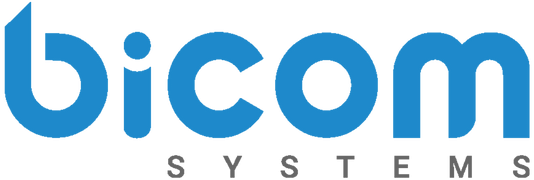IVR stands for Interactive Voice Response. You definitely have interacted with one before, even if you don’t know what that means or haven’t heard the term. An IVR is a list of automated options you can choose from when calling a business, contact center, government building, etc. It is the lady who says:
“Press one for hours of operation. Press two for Pharmacy. Press three for John Smith.”
Now that we are all on the same page, it is safe to say we can all agree how frustrating an IVR can be. Sometimes you want to scream because you are desperate to talk to a real human! Or worse, when you finally get connected to a person, and they are not the ones who can help you.
We have all been there. But, as annoying as an IVR can be, the infrastructure behind it is fascinating! A good IVR is a lifesaver for Contact Centers or businesses receiving a large number of incoming calls. The IVR will interact with the customers and gather information to ensure they reach the correct representative. Once connected, the representative has everything they need to serve the customer efficiently.
Many different types of IVRs serve various purposes.
A basic IVR works with touch-tone phones where the user manually selects their options. More advanced solutions have voice recognition where the user can speak their selection. Even more advanced IVRs use AI (artificial intelligence) to respond to and route callers.
Not only can IVRs route you to the correct agent or department, they can also take payments. Without speaking to an agent, customers can pay bills, fees, and contributions over the telephone by interacting with an automated system. They can do so by using DTMF or voice recognition.
Administrators creating the IVR can put an IVR in an IVR, within an IVR, in an IVR…you get the point. However, growing your IVR tree is extremely simple!
To begin, you create the name of the IVR along with the extension associated with it. For example, when making an IVR for the Support department, the name will be ‘Support’ with extension number 7678.
Then the administrator can add actions and selections to the IVR Tree. Actions are items that will be executed when a user enters the IVR. Users can add multiple actions, and they will be executed in the order they are entered.
Selections on the other hand, can be executed by the caller pressing a key on their phone. The selections part is the standard IVR type, where the caller hears ‘Press 1 for John Smith, press 2 for Tony Scott, press 3 for Sara Kelly.’ When you add a selection, you choose the selection of 1-9, the destination type, and destination.
For example, a user can choose:
Selection: 1
Destination: Voicemail
Destination Type: Extension 1002 – Tony
When a caller selects option one for voicemail, they will be routed to Tony’s extension. Tony will then be responsible for checking voicemails.
Destinations can also route to another IVR tree. For example, a user can set up an IVR with a list of departments, and an IVR can be created with employee extensions within those departments.
Bicom Systems IVR Trees are graphically oriented to show the chain and connections more easily. The graph outlines the extensions associated with the options in the IVR and how the trees are connected. The use of graphs makes it easier to organize for businesses with a large IVR or multiple IVRs.
At Bicom Systems, we also have IVR statistics reports that show a detailed overview of how customers are navigating the IVR menu. There are three types of reports that users can access:
- IVR Calls per Option
- IVR Calls
- IVR Calls per Called Number.
Each report in the statistics can be filtered by:
- Date Range
- IVR
- Called Number
- Caller ID
- Destination
If you would like to learn more about IVRs within Bicom Systems PBXware Multi-Tenant and Contact Center editions, contact our sales team here. Or send us an email at sales@bicomsystem.com.