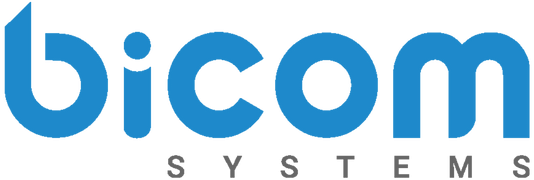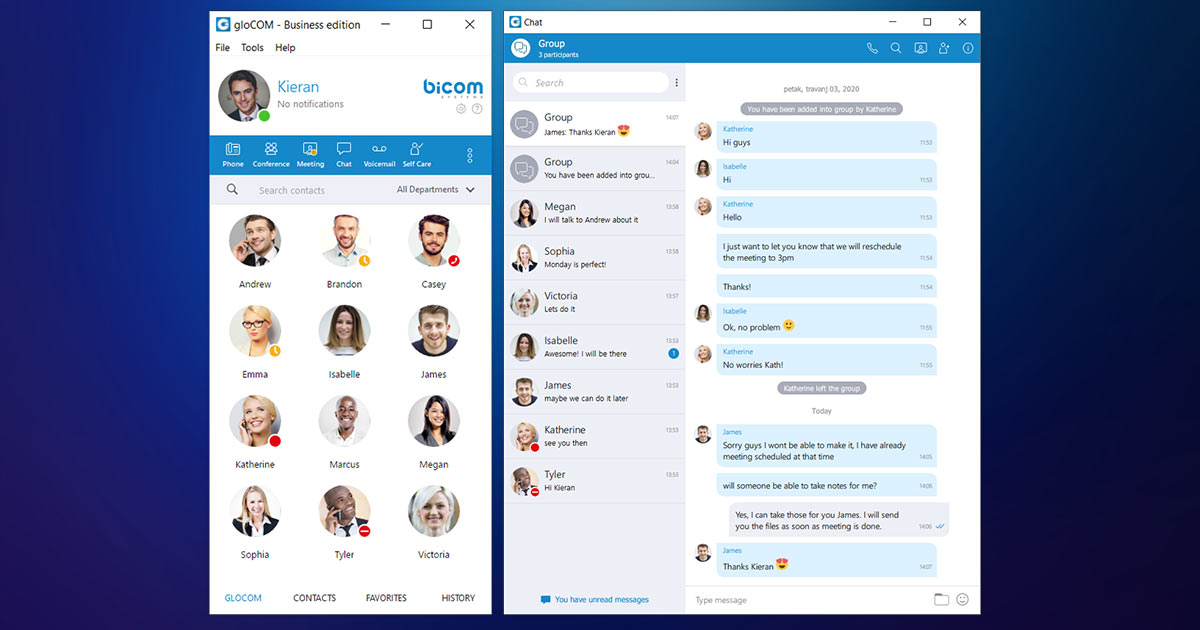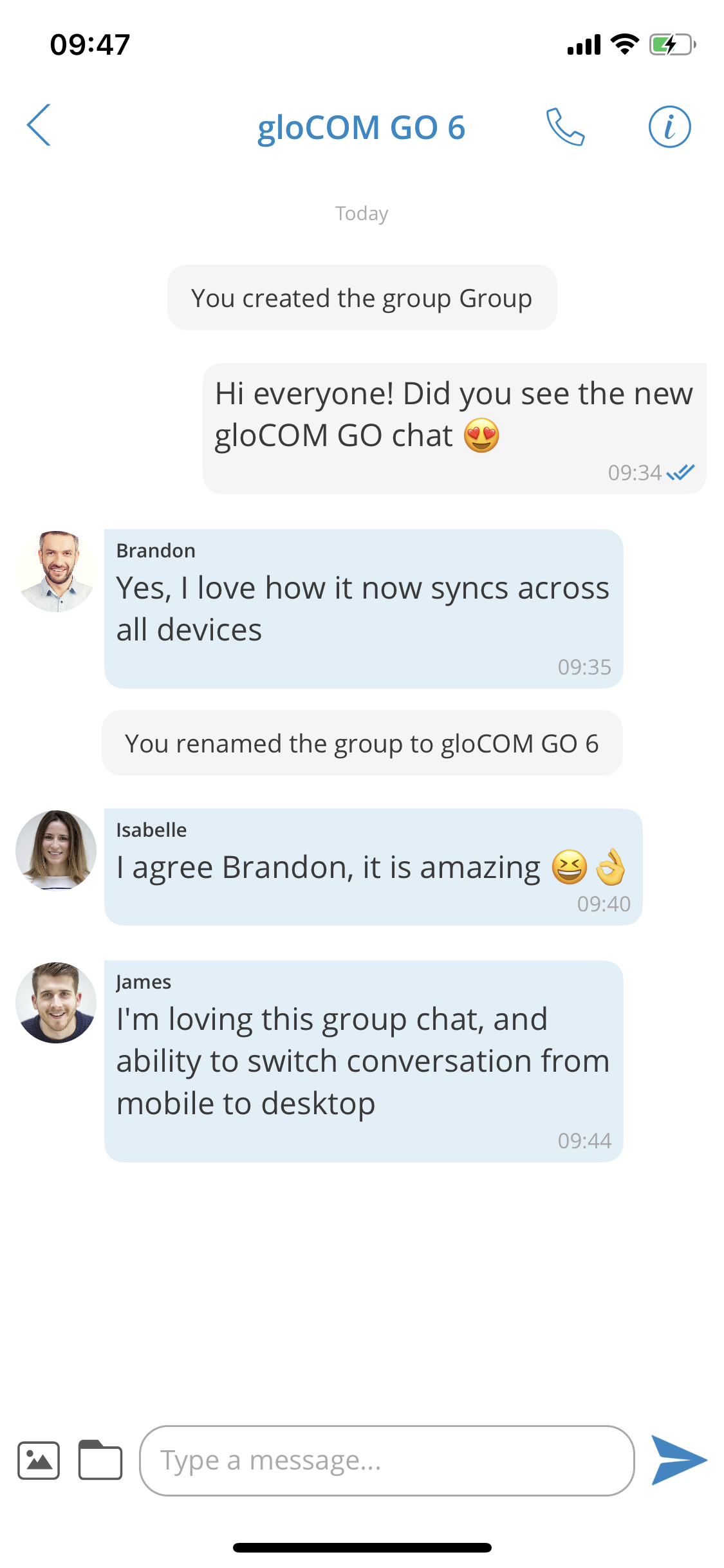gloCOM is a powerful unified communications desktop application that is designed to increase your business communication capabilities. The application is also available for your mobile device. gloCOM GO allows users to work on the move and keep time loss as low as possible. Together, these two applications enable users to connect and collaborate from anywhere successfully!
In our latest update to Version 6, both gloCOM and gloCOM GO underwent significant improvements. To learn more about the updates to gloCOM and gloCOM GO, take a look at the official release notes here. If you are looking to discover the new features and learn why you should update your gloCOM, keep reading.
Unified Chat
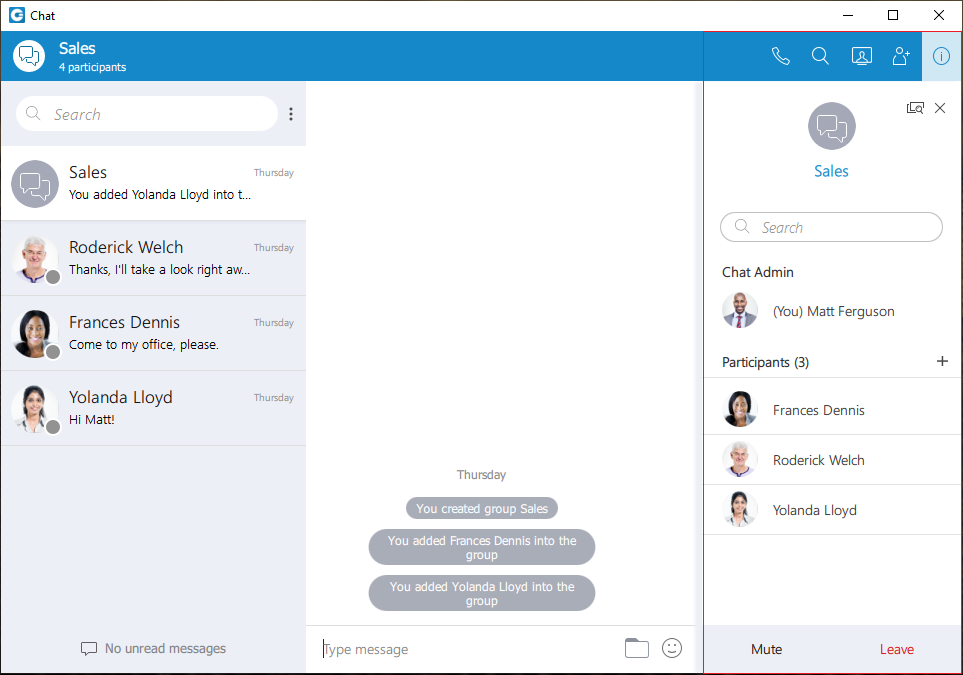 gloCOM 6.0 provides unified chat between both desktop and mobile applications! Before Version 6, users could join dynamic/existing conference calls and receive and place calls on gloCOM GO. But now the instant messaging feature on gloCOM is available on your mobile device.
gloCOM 6.0 provides unified chat between both desktop and mobile applications! Before Version 6, users could join dynamic/existing conference calls and receive and place calls on gloCOM GO. But now the instant messaging feature on gloCOM is available on your mobile device.
Users can:
- Make Group Chats
- Name Chats
- Send Files
- Drag and Drop Contacts
- Search Keywords in Messages
- And More!
The data between both desktop and mobile applications are synced in real-time, so you will never miss a message!
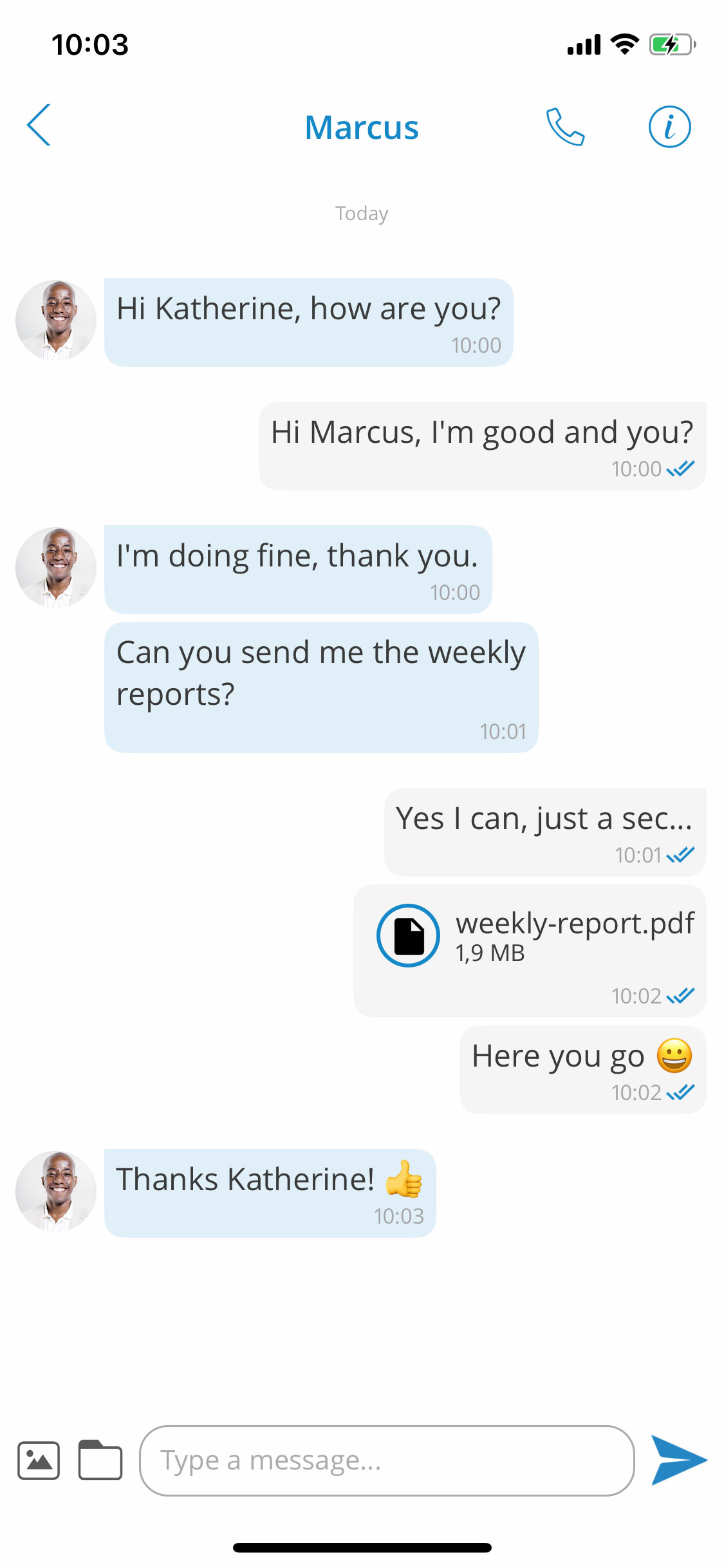
File Sharing
As mentioned above, gloCOM and gloCOM GO allow users to share files in both regular and group chats. The PBXware administrator can set an expiration time on how long the files will be stored. As long as they are available, the files will be permanently stored within the chat and can be downloaded at any given time. Files that are sent from your mobile on gloCOM GO are available on your desktop computer in gloCOM.
Unified Presence
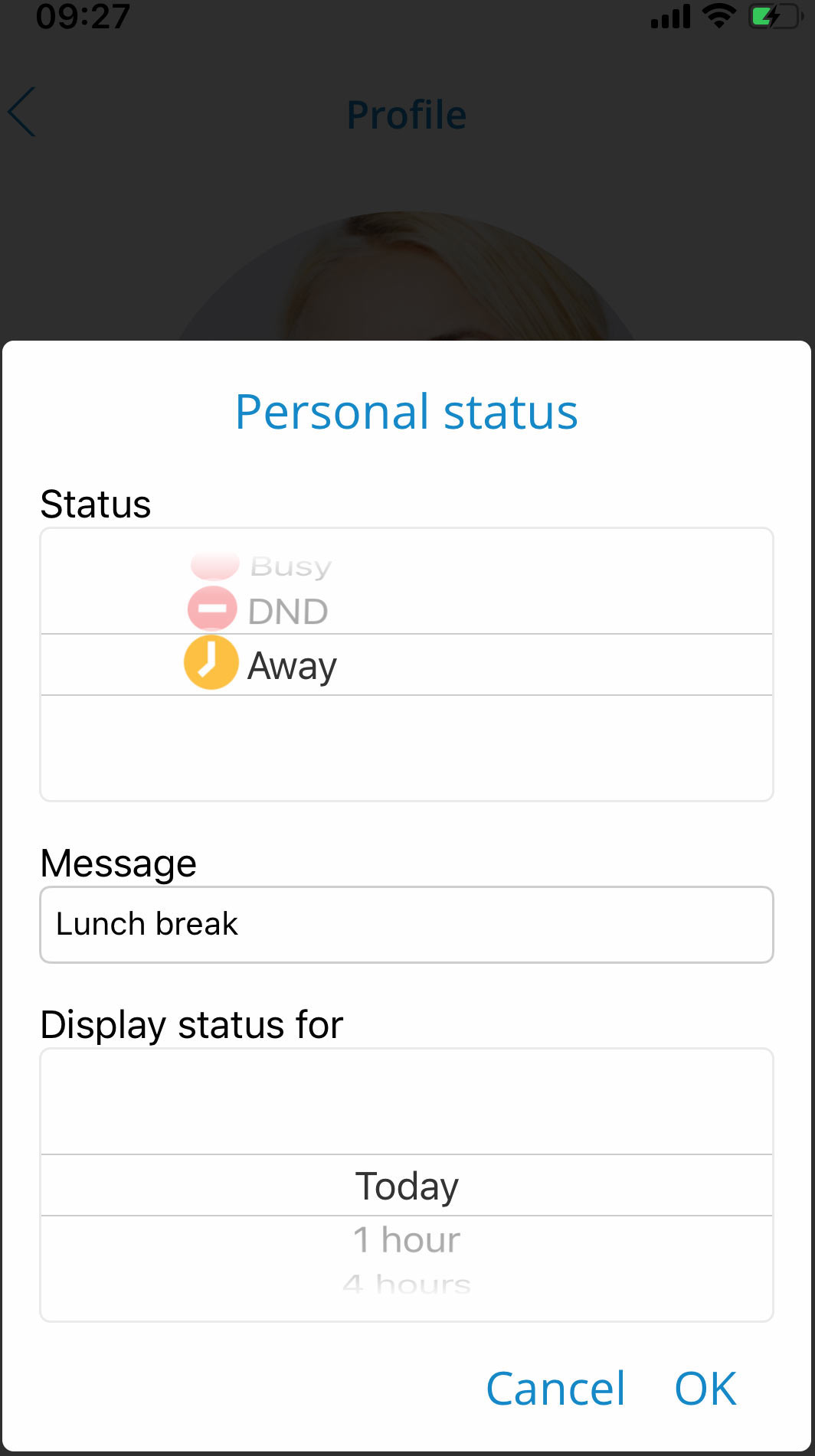
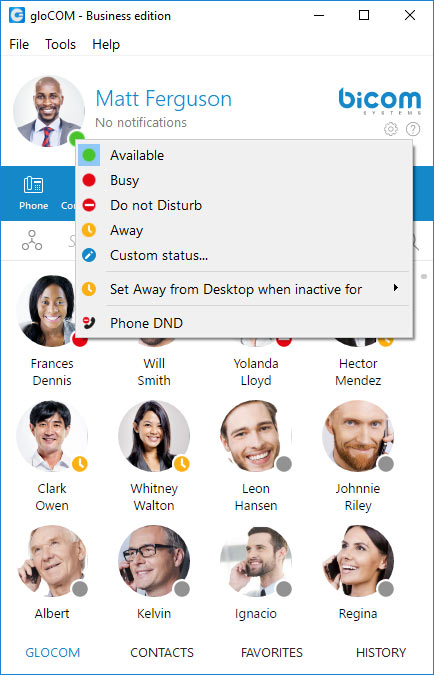
Not only is data from your messages synced, so is the user’s presence status! Unified Presence will link the user’s current status on their desktop application to their mobile device. All online contacts will show the status of what device they are using or if they are using both. For contacts who are not online, the status will show the last time they were online, providing a better understanding of availability.
All users have the option to set a personal status to describe their current situation. There is a list of predefined status options like: Available, Busy, Do Not Disturb, or customizable options. When a gloCOM user changes their status, they also can set how long they want it to last. For example, if a user sets their status to ‘Lunch Break,’ they can set it to expire in one hour. After the time expires, the user’s status will revert to Available.
Outbound Call Center Dialer
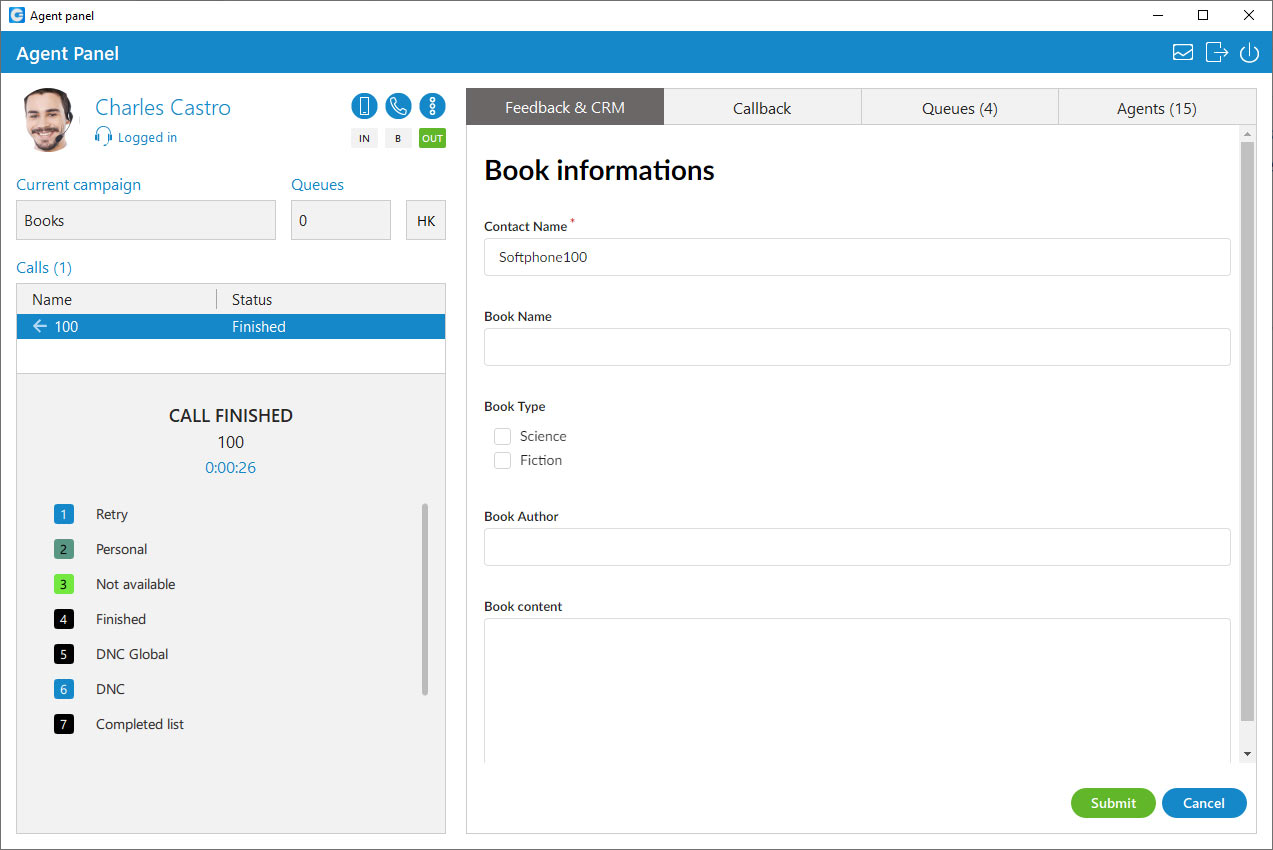
Dialer is a new feature found in our PBXware Contact Center Edition. ‘Dialer allows agents using gloCOM to call a large number of contacts at once by uploading a predefined list into the database. While using the dialer, agents have three options of the strategy they would like to use.
- Power Strategy: An agent waits to receive the next call from the campaign.
- Preview Strategy: An agent has details on each lead and can decide which lead to dial.
- Progressive Strategy: An agent has details on a lead but cannot switch to the next lead. The agent also has a specific timeframe in which they must perform the dialing.
While using the dialer, agents can now quickly disposition calls using HotKeys. Hotkeys will increase the agent’s productivity and allow them to move on to the next call faster. An agent also has quick access to feedback forms. The administrator can perform all of these settings through PBXware.
Screen Pop-ups
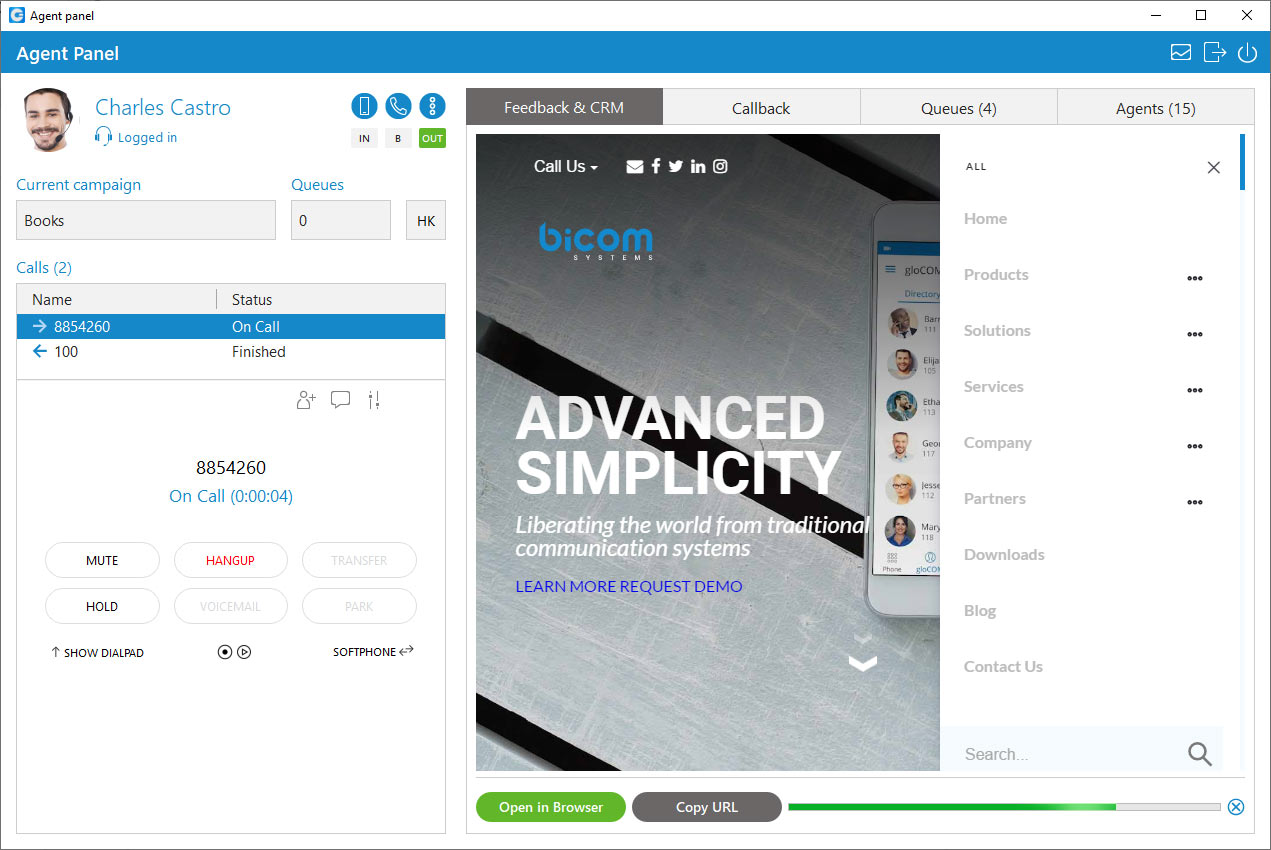
When an agent is on a call, they can use screen pop-ups instead of opening a new webpage or separate application. Depending on what the agent will require, users can attach a specific URL or application to a queue. The pop-up will assist the agent with their call by providing easy access to retrieve information quickly.
For example, the administrator can set a CRM application to the Customer Service queue for agents to promptly serve customers better. If a customer calls the Support queue, the administration could set a URL link of a document with steps to troubleshoot an issue. The opportunities are endless!
Call Blending
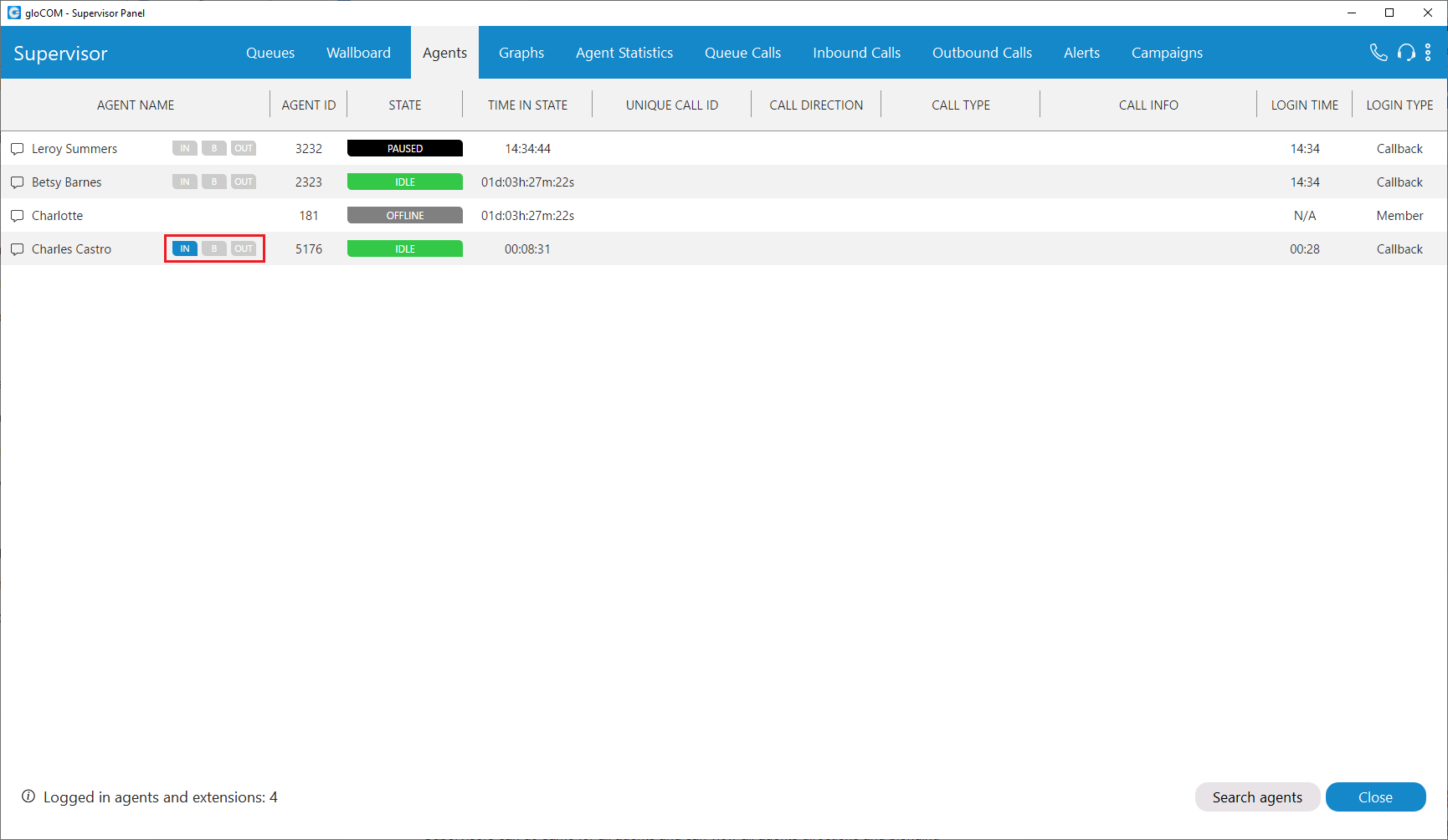
Also in the new CC Edition of PBXware is a new feature for agents using gloCOM called Call Blending. Agents now have the option to set themselves to receive inbound or place outbound calls or both.
When an agent is set to blended mode, the system will automatically move the agent to the queue they are needed. Blending mode can be set up as automatic or manual. Automatic is set through PBXware and the manual option allows the agent to choose by clicking a button.
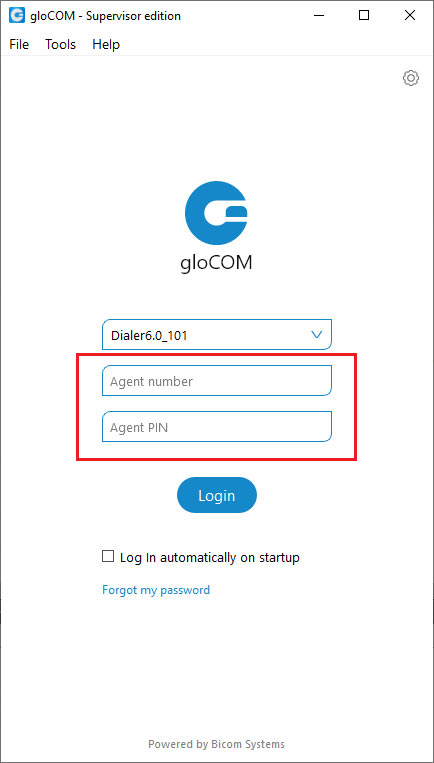
Supervisors Act as Agents
In gloCOM 6, the Supervisor options have been improved with new agent functionalities. Now a Supervisor can act as an agent and take calls when needed. Supervisors now have access to all of the agent edition features. By simply logging out and back in, the supervisor can help assist with the workload during high volume call times.
Statistics
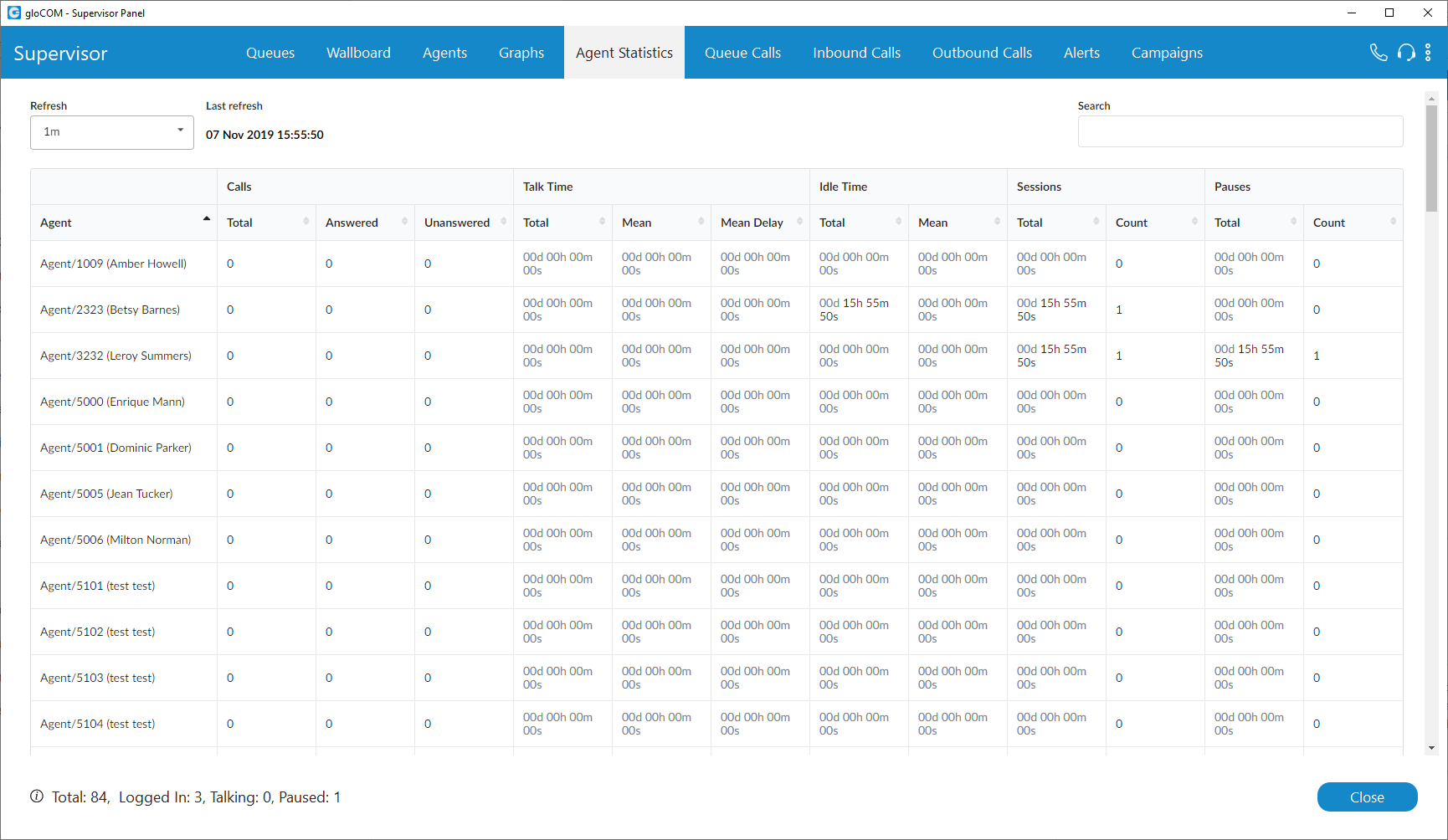
Statistics in gloCOM 6 are incredibly beneficial to supervisors! Supervisors can instantly provide efficient performance monitoring for the entire Contact Center, not just per queue. Supervisors using gloCOM can monitor information for all logged-in agents and see their direction/blending options in real-time. Not only can they see the options, they can also change them!
While looking at the statistics, if a supervisor notices an agent should switch their calling option, they can do so. By monitoring the campaigns, supervisors can change the direction of an agent’s calls from inbound to outbound or blended.
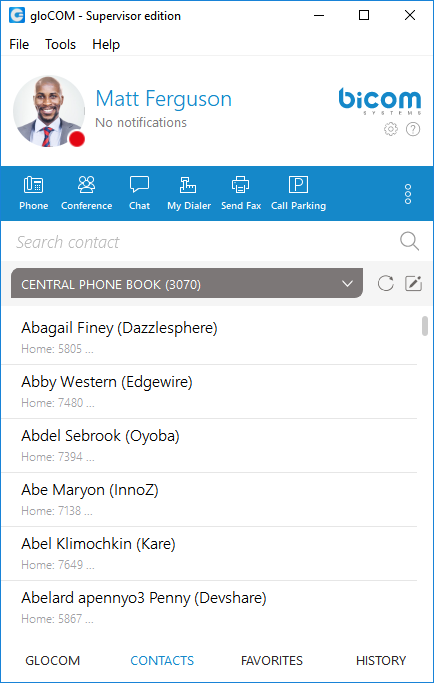
Central Phone Book
If you got a chance to look at our previous post, ‘What’s New in Version 6,’ you may already know about the new Central Phone Book. The Central Phone Book feature improves user contact management by enabling you to sync your professional and personal contact directories into your PBXware system.
Providing users with a centralized list of Contacts allows them to better organize, manage, and share contacts. gloCOM users can also control their personal phone books through the Online Self Care tab.
Have we convinced you to update your gloCOM yet? Learn more about gloCOM 6 in the official release notes here or by sending our sales team an email to sales@bicomsystems.com.
Make sure you are following us on Facebook and Twitter for the latest updates on products, case studies, and blog posts.