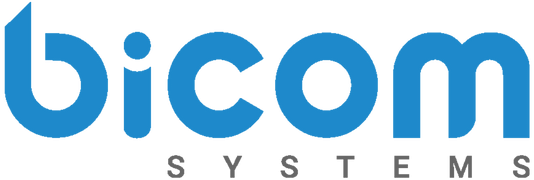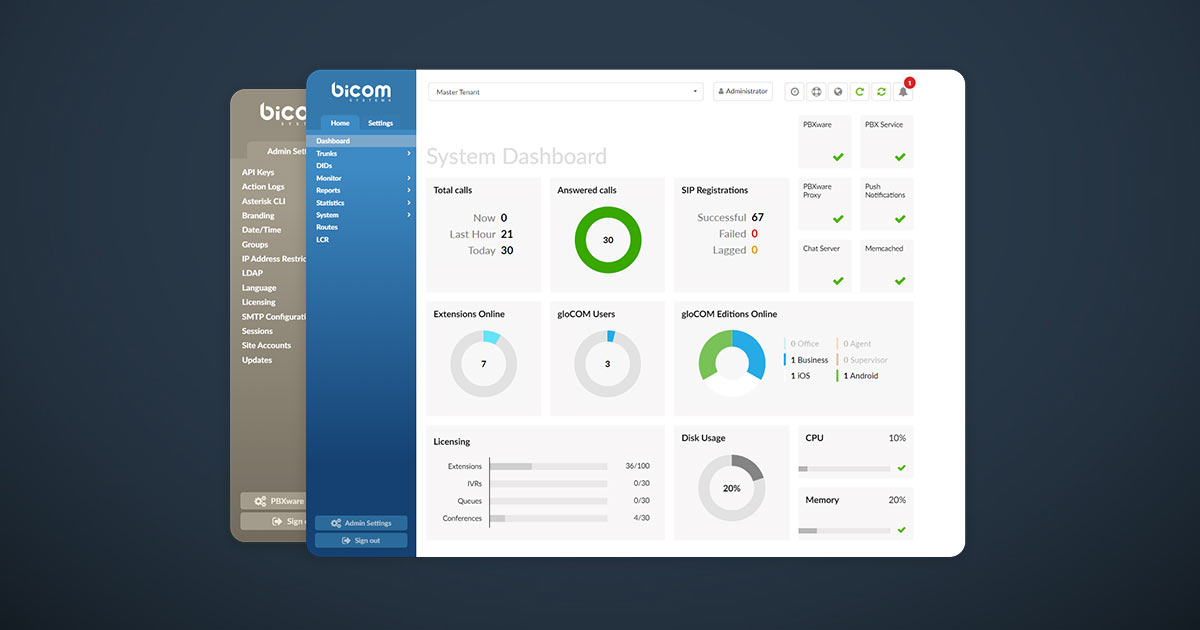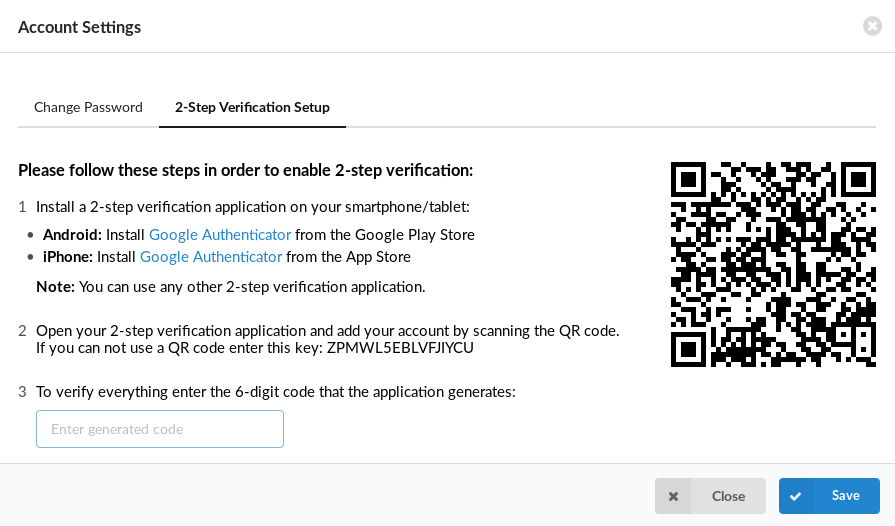For the last fifteen years, PBXware has deployed worldwide, providing businesses of all sizes with flexible, reliable, and scalable communication solutions. The telephony platform is the most mature IP PBX on the market and integrates with the most advanced technologies. And as technology advances, so does PBXware!
Our team recently launched a major update called Version 6. Considerable advancements were made to many products, including PBXware since we are releasing version 6.0 of PBXware, which includes many other products (client and desktop apps for example). All updated information regarding PBXware 6 is outlined in the official release notes.
But, if you are looking for a simplified translation that is feature-focused, keep reading this blog post! By the end, we’re sure you’ll want to upgrade
Security Improvements
The tech industry faces countless challenges to improve security and decrease the number of cyber attackers. PBXware already runs a tight ship when it comes to safety. However, in PBXware 6 users can add additional layers of protection by enabling a 2-Step Verification with QR codes or a password expiration date.
PBXware administrators can choose the number of times they will allow failed attempts. After the number of permitted attempts is reached, accounts will become disabled. PBXware administrators can also force their users to change their passwords frequently. Although these security steps seem basic, they are often missed when setting up a PBX system.
Emergency Call Notification
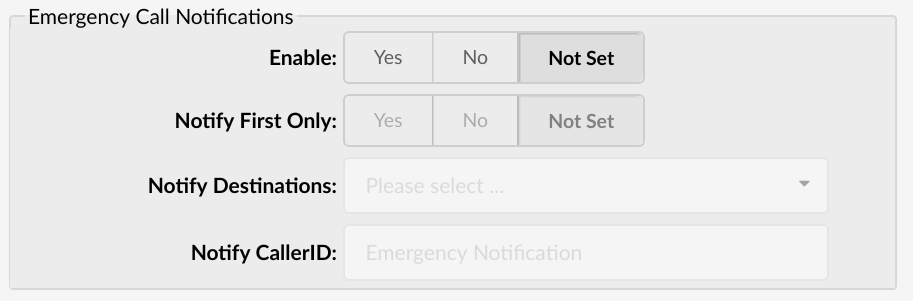
The Emergency Call Notification feature notifies the user(s) at a specified number, extension or ring group when an emergency number, like 911, is dialed. When turned on, this feature will automatically notify participants to let them know an emergency number was dialed and from what extension.
For example: If Extension 101 dials 911, an automated call will dial Extensions 102, 103, and 104. When the extensions answer, the participants will hear an automated message saying, “9-1-1 was dialed from the Extension 1-0-1.”
This small notification will notify everyone that they must evacuate or that emergency personnel is on their way. Even though it is a small feature, this notification could save lives! Especially in a large Contact Center with multiple employees.
Central Phone Book
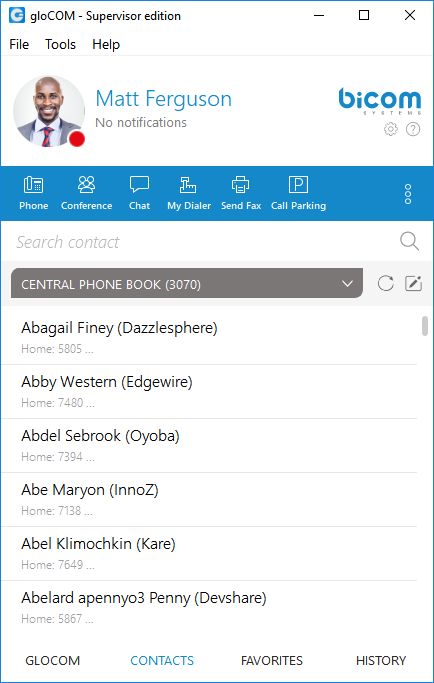
You may have heard of the new Central Phone Book feature that was mentioned in our previous post, ‘What’s New in Version 6.’ Central Phone Book allows PBXware Administrators to manage a centralized list of contacts that can be shared across all gloCOM users. Users can sync their professional and personal contact directories together for a better-organized list.
Uploading an extensive list of contacts into your PBXware is extremely time-consuming and less than ideal. Especially when those contacts must be shared with the supported endpoints like Yealink. Before, users would need to reset their phones to save manually entered contacts. Now, an LDAP server will send the contacts to the phone during provisioning, making the sync instant!
Central Phone Book enhances contact management by allowing users to upload or download a large number of contacts at once. The contacts can be extension-specific for more customization or per tenant.
Touchless Provisioning
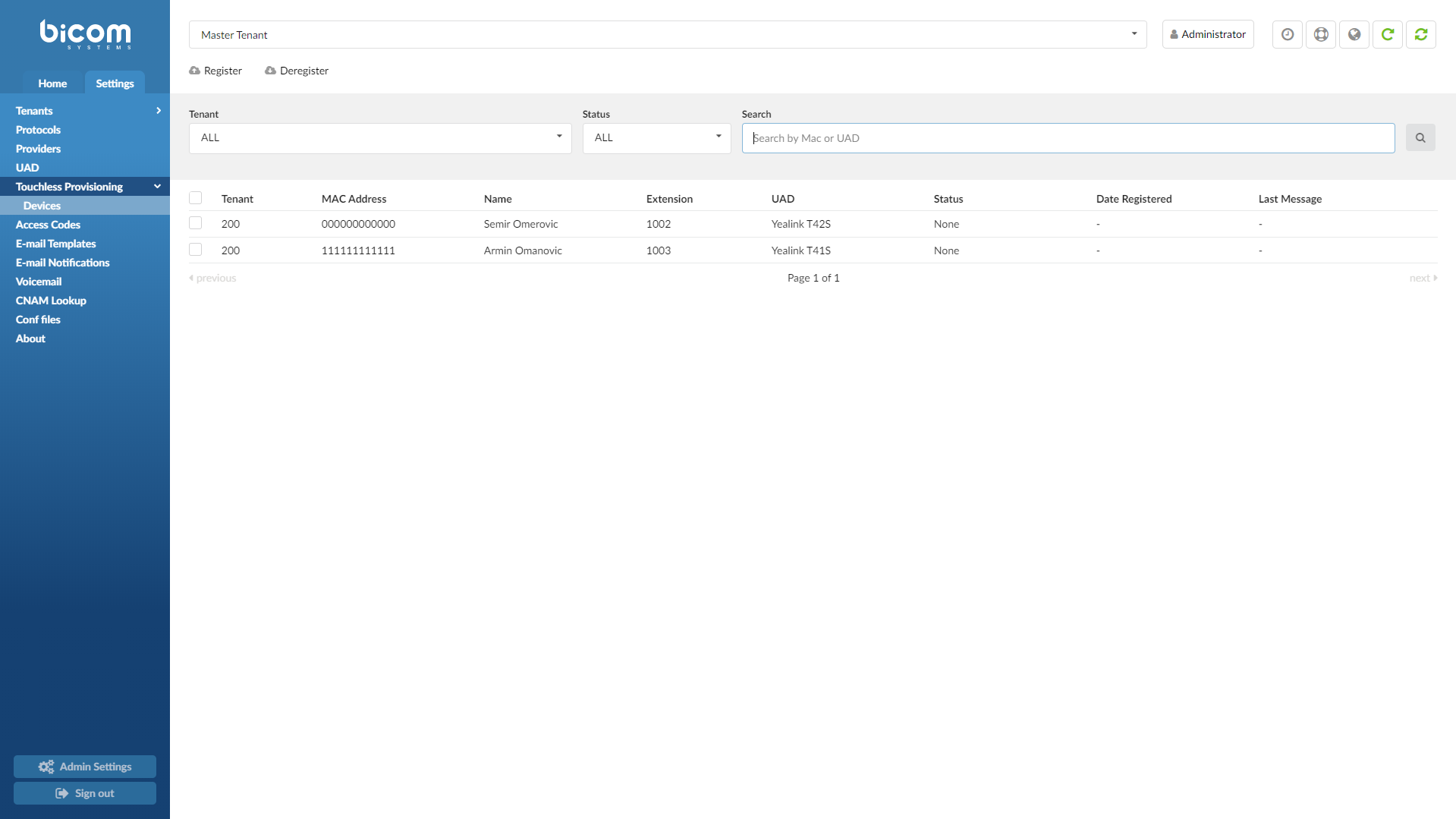
Speaking of provisioning, avoid needless travel by provisioning a phone remotely with Touchless Provisioning! You can set up an entire office from the comfort of your own home using the PBXware interface. Users no longer need to enter the provisioning settings into the phone’s user interface or manufacturer’s website.
Enter the relevant IP phone information directly into PBXware, like the MAC Address, Name, and Extension number. Have your customer factory reset the phone, and it will automatically pull the data needed for the provision. After the provision is complete, the IP phone will be removed from the provider’s redirection service.
Wake-Up Calls
Wake-Up Calls are a necessity for customers in the Hospitality and Tourism industry. But many of our partners not operating in that industry have requested this new feature too. To activate the Wake-Up Calls feature, users must go to the Enhanced Services section of PBXware. Once there, they will find two options to pick.
*411 – Wake-Up Call: A wake-up call you make for yourself
*412 – Operator Wake-Up Call: A wake-up you make for someone else
In both options, you go through an IVR and give the necessary information regarding the time when the wake-up call will be made. In the IVR, users can also edit, create new, list, or clear all as needed. Once you receive the call, a different IVR is launched where you can decide to cancel or snooze the call.
Call Forwarding
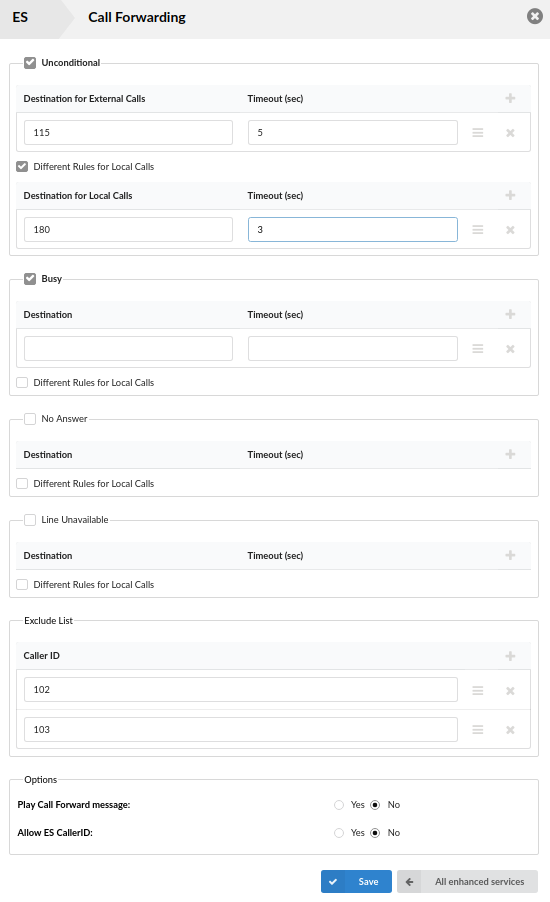
It is no lie that Call Forwarding has been around for a while. But in PBXware 6, the Call Forwarding feature is redesigned for both the local and external sections. The sections are split in two with a ‘timeout’ section added. Now users can set different Call Forwarding rules for Internal and External calls as needed.
For Example:
A user can set different rules for ‘Local Calls’ and ‘External Calls.’ When a local call comes in, and the line is unavailable, has no answer, etc. the system will follow the rule and route the call to the specified destination. The user must fill out the ‘timeout’ section to tell the system how long it should ring before the call is rerouted. Different destinations and timeouts can be set for External Calls.
Send Sound Files of Conferences
In a large conference call, a lot can happen! Information is quickly passed around, files are shared, and you barely have time to get yourself off mute, much less to take notes. We realize they can be overwhelming and want to help!
Once a conference call is finished, and all participants have exited the meeting, a sound file of the conference will be emailed to a pre-specified email address. The sound file can be passed around to all who were involved in the call or saved for future reference.
Shall we direct you to the download page to update your PBXware? If you are looking for more information regarding PBXware 6, read the official release notes or send our sales team an email to sales@bicomsystems.com.
Make sure you are following us on Facebook and Twitter for the latest updates on products, case studies, and blog posts.