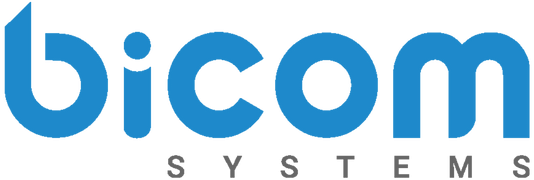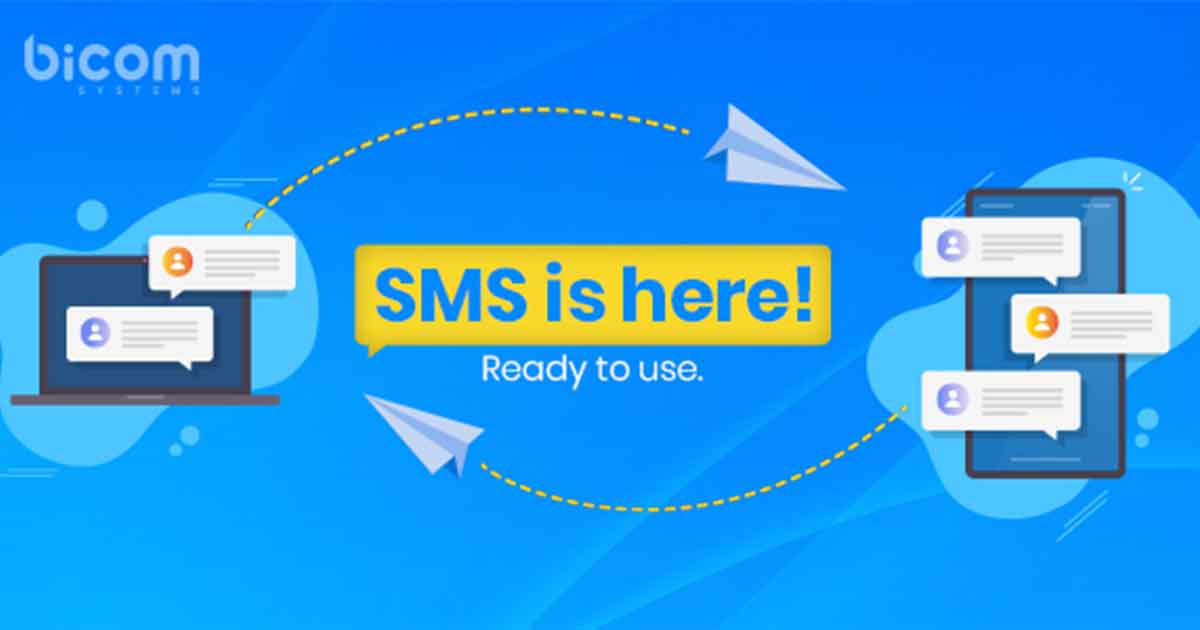Readers, Rome wasn’t built in a day. And we are happy to announce that the wait is finally over, and SMS is here! Before we do a deep dive into this feature and unbox all the ways you can get your hands on it, we need to give some shout-outs.
Big thanks to all of our existing Partners who were our beta testers! Thank you for taking the time to try out this new feature and report any bugs that needed fixing. SMS was the first feature we launched through our new Beta Testing program. Our team of developers is looking forward to future product releases that we can run through the program.
Speaking of our developers, they are who deserve the next round of applause! Despite the disruption that the COVID-19 pandemic caused, our developers worked tirelessly to get this feature up and running for you in Q1. We are incredibly thankful and are eager to hear your feedback on SMS.
Now that we said our pleasantries, you must be wondering how you can get your hands on SMS and how it works! If you are an existing Bicom Systems partner, get in touch with your Account Manager today.
How does it work?🤔
The SMS feature is found as a module in gloCOM and gloCOM GO. All platforms such as MAC, PC, iOS, and Android. However, before we can use it, the feature must be enabled by the administrator of PBXware. Once it is activated, users can start sending and receiving messages to achieve faster communication.
In PBXware, the administrator will add numbers in the system and assign them to a specific extension. They can upload the numbers manually or by a CSV file. Once uploaded, the associated SMS number with your extension will appear in your ‘personal information’ section on gloCOM along with other details like email, department, presence status, etc.
The administrator also has access to an ‘SMS’ report. In the report, they can see all the details regarding SMS messages on the system. Details like from who and to where the messages are being sent and the current status of the message. If any messages fail to send, the administrator can click on the ‘Error Message’ section and find out exactly what happened.
SENDING SMS📲
As mentioned above, SMS is available on both desktop and mobile unified communication applications. On gloCOM desktop, users can start a conversation with SMS in two ways:
- By clicking the SMS icon inside the toolbar to open the SMS window
- By right-clicking on the contact, you want to chat with and select ‘Send SMS’ from the drop-down menu
On gloCOM GO mobile, users also have two options when starting a conversation with SMS.
- Clicking the SMS icon from the ‘more’ toolbar at the bottom of the screen
- From the extension screen, by selecting the recipient’s number
There is even an option to send SMS directly from the dialer! A notification will pop up saying ‘ Send SMS’ when a user enters a phone number on the gloCOM or gloCOM GO dial pad. Once clicked, it will allow them to send an SMS to the number directly from the dial pad.
Keep in mind that it must be in the international format if the number is not local to yours. Meaning it must enter a ‘+’ sign, then your country code before inputting the subscriber number. If you send an SMS to an existing contact with more than one number listed, a pop-up window will appear, and you can choose the correct number.
RECEIVING SMS📱
Receiving an SMS is very similar to the existing chat function! The only difference is the notification will say “SMS from ___,” and then the contact’s name will appear. Although, you have the option to turn off SMS notifications in the preferences section of their gloCOM. When you receive an SMS on gloCOM GO, you will get a pop-up notification. If you are offline, it will appear after you sync with your next login.
What else can you do?😏
- Search keywords, messages, or entire threads using the search icon.
- SMS Messages are kept separate from chat messages and are under the SMS icon.
- When in the SMS window, you can quickly jump on a call by clicking on the phone icon.
- The maximum number of messages that you can send at the same time is four. There is a counter next to the ‘Send’ icon in the SMS conversation window.
How can I activate it?🤩
By now, you must be eager to have this new feature added to your solution. Activation is easy! If you are an existing Bicom Systems partner, get in touch with your Account Manager or go to our website’s downloads page to gain more information. If you are new here, let’s connect!
Contact our sales team by:
📞 +1 (647) 313 1515
📧 sales@bicomsystems.com
💻 www.bicomsystems.com/contact-us