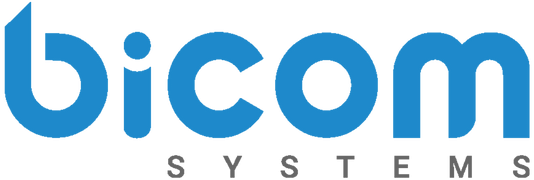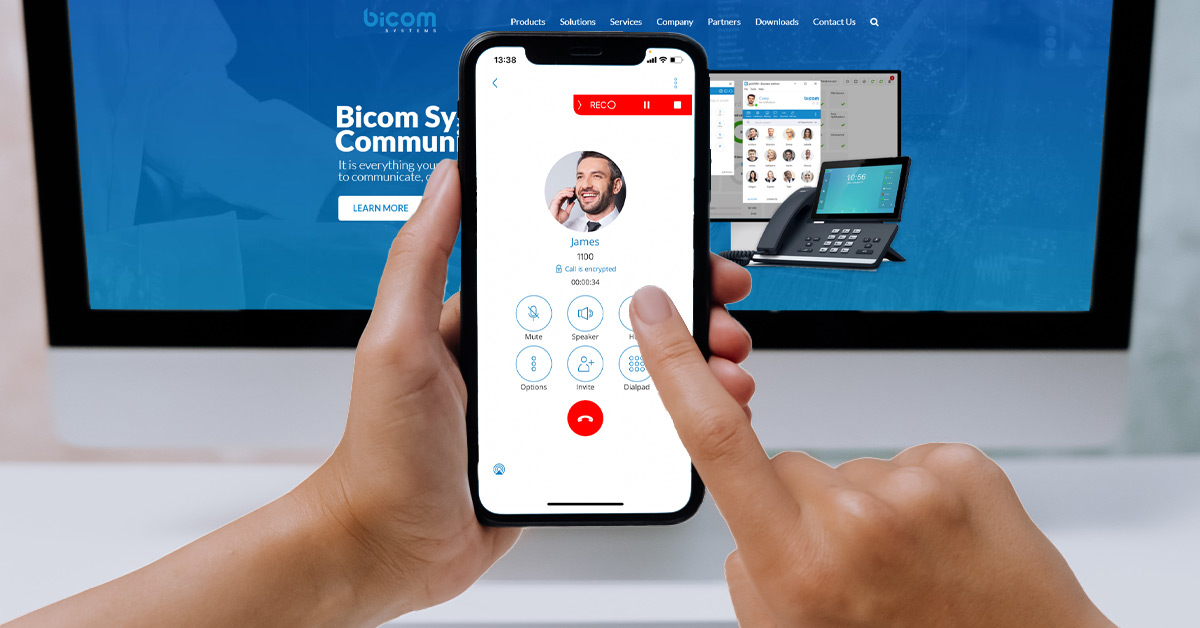We know that you are excited to find about the gloCOM, gloCOM GO, and Meeting 2021 release! As a company in the highly competitive UCaaS industry, we are constantly improving our software solutions because we aim to provide a first-rate user experience.
We have been busy listening to feedback from our partners and afterward implemented new features. You asked – we delivered, and now you can focus on improving the experience and satisfaction of your customers.
Here are new updates for gloCOM, gloCOM GO, and Meeting in our latest 6.4 release.
gloCOM and gloCOM GO
We elevated our popular unified communications solution with new features for seamless and straightforward business communication. gloCOM, gloCOM GO and Meeting 6.4 release carried out further improvements in group messaging, multi-media messaging, call history, and protection of your customers’ data.
Mark Chat Conversation as Read / Unread
New valuable improvement for group chats – marking chat conversation as read/unread. In their busy everyday workflow, gloCOM users can either return to a meaningful discussion (by marking it as unread) or the opposite – dismiss crowdy group chats which are sometimes hard to ignore (by marking it as read).
Which Bicom Systems’ solutions have this feature enabled? gloCOM desktop, gloCOM Web, and gloCOM GO (both Android and iOS versions).
How can I use this feature? Left-click or tap on the conversation window and tap ‘Mark as read/unread.’
Reorder Pinned Conversations
Another improvement regarding group chats – reordering pinned conversations. If the user has several pinned messages, now they can prioritize them according to their preferences and keep the most important conversations at the top of the window. Before introducing this feature, pinned chats would appear according to the activity of the last conversation.
Which Bicom Systems’ solutions have this feature enabled? gloCOM desktop, gloCOM Web, and gloCOM GO (both Android and iOS versions).
How can I use this feature? Drag and drop pinned conversations utilizing the mouse, touchpad, or manually on the softphone screen.
Delete Messages
6.4 release has brought this highly anticipated feature – we know how much you waited for it. gloCOM users now can delete messages for both themselves and everyone else in the chat. Before deletion of the message, the app asks users if they would like to:
- Delete (the message) for myself;
- Delete (the message) for everyone.
If the user is unsure if they want to delete the message, gloCOM allows them to cancel in the next step.
Which Bicom Systems’ solutions have this feature enabled? gloCOM desktop, gloCOM Web, and gloCOM GO (both Android and iOS versions).
How can I use this feature? Left-click or tap on the conversation window and tap ‘Delete Message.’
Important: The option ‘delete for everyone’ is available only for individual users’ messages. On the other hand, the option ‘delete for myself’ is available for all messages.
Multimedia Messages
We improved our unified communication solutions with the MMS feature for all of our partners that kindly asked us to do so. As an enhancement to standard messaging, MMS allows your customers to send multimedia files. Now your customers can send up to 10 files of multimedia per message – pictures, videos, documents, audio clips up to 500 KB total, from the intuitive interface of gloCOM. Additionally, the feature allows up to 1000 text characters in a message, which is a lot more than a standard SMS.
Which Bicom Systems’ solutions have this feature enabled? gloCOM desktop, gloCOM Web, and gloCOM GO (both Android and iOS versions).
How can I use this feature? Left-click or tap on the folder icon for sending files (next to SMS) and select multimedia you would like to send.
Important: gloCOM will automatically download all files smaller than 500 KB.
Unified Call History
We strive to simplify complex telecommunication solutions, and we don’t lose our course. Therefore, we implemented unified call history on both desktop and mobile so that gloCOM users can keep track of their everyday communication no matter which device they are using.
Call history stores the data for up to a month and syncs the calls between all devices. Each call your customer makes via gloCOM desktop reflects on the mobile device. If your customer deletes the call history on one device, the feature syncs and deletes the call on all registered devices.
Which Bicom Systems’ solutions have this feature enabled? gloCOM desktop, gloCOM Web, and gloCOM GO (both Android and iOS versions).
Important: Call history is also backward compatible with older versions of IP PBX that do not have unified call history.

Call Encryption Indicator
Earlier, we mentioned that the 6.4 release carried out enhancements for the privacy and security of your customers. We have implemented an indicator that shows if the call is encrypted. Call encryption settings are configured on the server by default, but we allowed users to override it if that is their preference.
Which Bicom Systems’ solutions have this feature enabled? gloCOM desktop, gloCOM Web, and gloCOM GO (both Android and iOS versions).
How can I use this feature? There is a checkbox that indicates the use of the default encryption automatically set by the PBX. By unchecking it, the user can change options between TCP, UDP, and TLS.
Call Recording Indicator
Last but not least, when it comes to gloCOM improvements – we elevated our mobile app with the new feature for recording. If a gloCOM user wishes to record the call, they can do it at any point during the call. The indicator that call recording is in progress will be visible to all users recorded at the moment.
Which Bicom Systems’ solutions have this feature enabled? gloCOM GO (both Android and iOS versions).
How can I use this feature? Tap the ‘Options’ button below the ‘Mute’ button, and select ‘Start Call Recording.’
Important: The option to start, stop or pause call recording is available only if enabled in ‘Enhanced Services’ for the user’s Extension in the IP PBX.
For more detailed information, take a look at official release notes and changelogs – gloCOM, gloCOM GO, and Meeting here. Just choose the wanted brand from the Downloads menu.
Meeting
In 2021, many of us are still working from home or combining in-person and remote team collaboration. Business and life have to go on, and our digital apps are helping us tremendously in the everyday workflow.
That is why during gloCOM, gloCOM GO and Meeting release we focused on improving our video conferencing software too. Meeting carried out several improvements in the latest release so that your customers can communicate with ease no matter where they work.
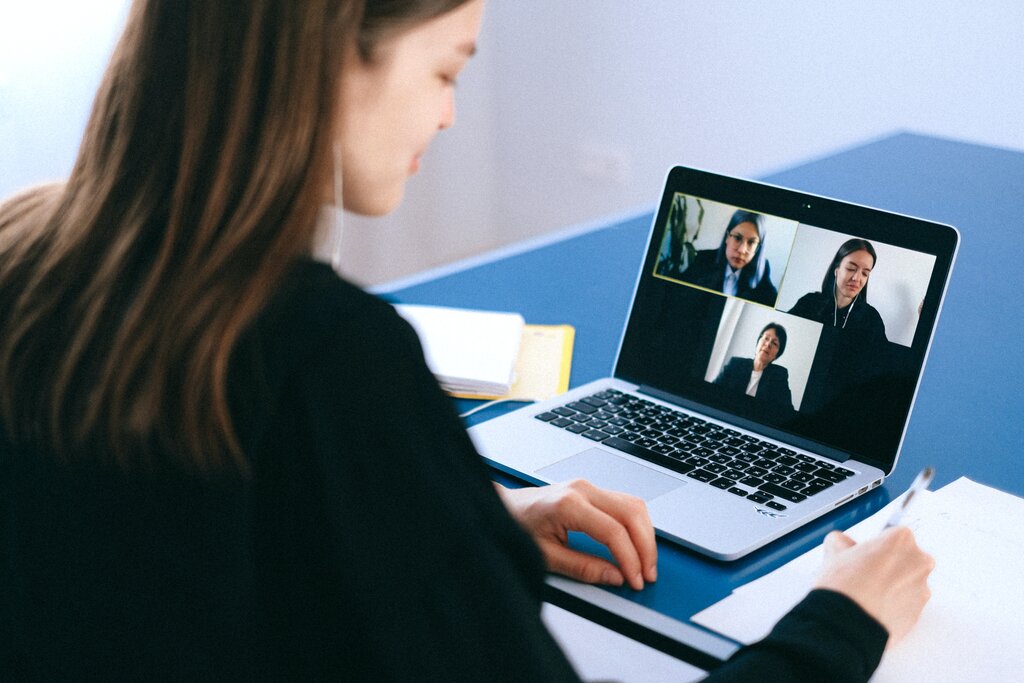
Local Recording
The ability to record the meeting can be beneficial in certain situations because sometimes it is hard to keep track of everything going on at the business meetings. Our video conferencing software allows participants to record now, so they don’t have to worry about missing something important during the session.
Here are some essential things that you need to know about local recording as a feature:
- Meeting will show how many participants are recording the session.
- The users can choose if they want to record the audio-only.
- The users must join the session via computer; otherwise, Meeting will not record the audio.
- When the session recording has finished – the user can find it at the Meeting List tab under ‘Recordings.’
- The user can convert the meeting into a playable format after the recording has finished.
How can I use this feature? Press the ‘Record’ button in the bottom left corner.
Mute Participants as the Meeting Organizer
Having a business meeting with many participants, where most work from home and have noisy surroundings, can be very frustrating. That is why we enhanced our Meeting module with the new feature – mute participants as the meeting organizer.
Users can use the ‘Mute’ option to:
- Mute participants individually.
- Mute participants as a group, in which case you can select ‘Mute All.’
Toggle Meeting Privacy between Regular and Public
Suppose your customer needs a business meeting where not everyone can attend because sensitive business-related information could be shared. The meeting has an exciting new feature that allows the users to choose meeting privacy during the meeting. Now your customer can toggle between regular and public meetings according to their preferences and business needs.
Meeting has two types of conferences – ‘Regular’ and ‘Public.’ Everyone can attend ‘Public’ meetings using the meeting link or the meeting number, while only invited participants can attend ‘Regular’ meetings.
If the users wish to change the privacy settings, they can do it easily by clicking the ‘Options’ and afterward clicking ‘Switch to Public Meeting’ or ‘Switch to Regular Meeting.’

If you are looking for unified communication solutions specifically tailored for your business needs – reach out here. We got you.